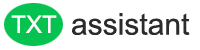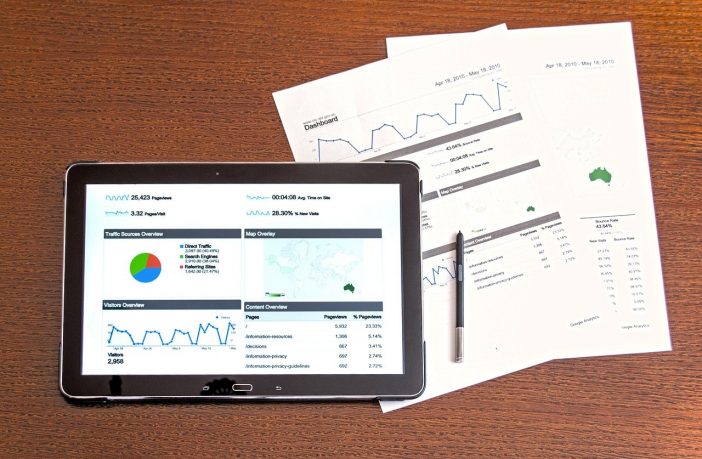It’s not an easy task if this question asked about 10 years ago.
Extracting text from an image is also known as Optical Character Recognition(OCR). In the past, it’s expensive, and difficult. There is also no advanced tools of easily capturing the text on an image and converting words accurately. If you have works of doing such thing by your boss, you have to do a lot tedious, meaningless typing.
It’s boring and time-consuming. Everyone hate this. Nowadays, OCR is a mature technology, with the help of artificial intelligence, neural network system, it can analyze the letters and words in images, scanned document, even handwritten text, and then digitize them into editable text accurately in seconds.
There are many OCR program or software available on the internet, some of them are good to use, some are expensive, and some are not so good as advertised.
If you work is heavily relied on OCR, then you’d better have a paid solution from reputable and professional developers like Adobe Acrobat DC.
In this post, I’m going to share some useful methods and tools for non-regular users.
1. MS Word Document
Office suites is a must have tool, almost installed on every computer I see. Everyone knows Word is powerful in document and text processing, Excel is used for data report and table calculation.
But only a few know it also has a hidden feature of turning the text on your image into editable.
The steps are simple, insert the image into a document, save it as a file in PDF format, then renopen this PDF file again in Word, the Word will help you digitize the text into an editable state automatically.
This feature is very limited, it does well for simple text recognition. For large file and non-standard text, it is not an ideal solution.
2. MS One Note
MS One Note also has a OCR feature of recognize text on images. it’s easy, insert an image into One Note, then right click the image and select Copy Text from Picture, the text is copied to your clipboard, you can paste the text into a notepad or Word Document
3. MS Bing Search
Microsoft Bing image search also provides a concise OCR feature, you simply paste your image into Bing image search, the search will capture the text of image and on the right side, a text box will display the content of the image, you can copy and process the content then. It can not capture handwritten words, art fonts or images with colorful background.
4. Google Doc
Well, We all know Google Docs is a web-based free document editor, like Microsoft Office Suites, it can do many jobs, creating spreadsheet, PDF editing, document translation. But it’s also equipped with an ORC tool to extract text from any image, you can give it a try if handy.
5. Online web based tool
There are many online OCR tool if you search it on google, I do not want to mention any one of them, you can try whether they are good or not.
I tried, some of them are work well for clear and formal text, but none of them can handle handwritten text. The accuracy is not good and has no readability for scanned images.
So I made a simple text extracting online OCR tool. it can captures and recognizes even handwritten text, I am not inventing a new wheel, but adopting a paid Microsoft solution. There is no doubt about the authority of Microsoft in technology.
It’s simple, you simply upload an image, the tool will then give you back all the text content you want in seconds. It has a high accuracy and taking no local resources at all.
Once you got the text, you can do your text editing step.
6. Downloadable Software
I love simple and easy solutions, installing software locally is not recommended for non-regular users, it takes system resources and not equipped with latest technology, I also do not want to install a software for just using once.
But if you are an offline user, there is no other choices without software installed. Adobe Acrobat DC, Wondershare PDF Editor to name a few are should on your watching list.
Final Words
There must be more methods and ways to capturing text on images, scanned files. I hope this post helps you.